This document covers an example for configuring Allen Bradley MicroLogix 1500 PLC for Lookout, or Lookout Protocol Drivers using direct serial connection. This PLC uses a special cable by Allen Bradley to connect to a PC. The cable model number we are using is 1761-CBL-PM02.
1. Start Lookout and create a new object: by selecting Object >> Create.
2. Select AB_Logix from the list.
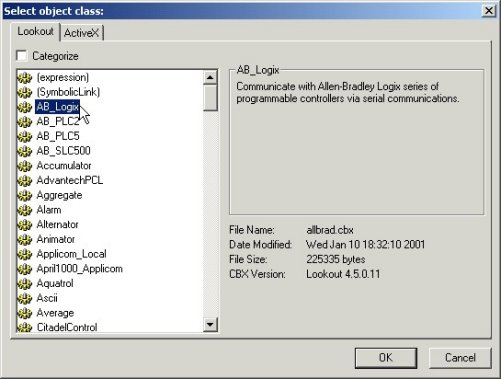
3. Configure the object properties using the exact communication settings from the proprietary software (the image below correspond to a specific PLC configuration, your settings may be different). Click OK when you are done.
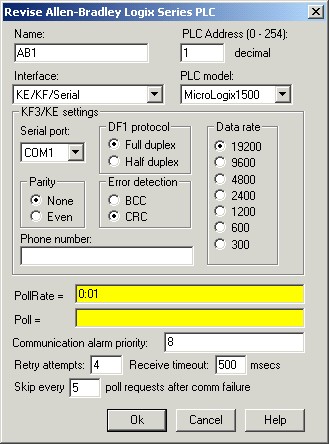
4. At this point, the PLC should be configured in Lookout and you can access its object data members.
For an example of how to access Lookout object data members, refer to the tutorial in Accessing Lookout Object Datamembers.
If you need help in accessing the PLC from the LabVIEW DSC module, refer to the document Connecting LabVIEW OPC Client through DataSocket connection.
For more information about AB_Logix object data members, please consult the Lookout Help.
Refer to Notes on Allen Bradley PLC Addressing for more information about using the AB_Logix object.
1. Start Lookout and create a new object: by selecting Object >> Create.
2. Select AB_Logix from the list.
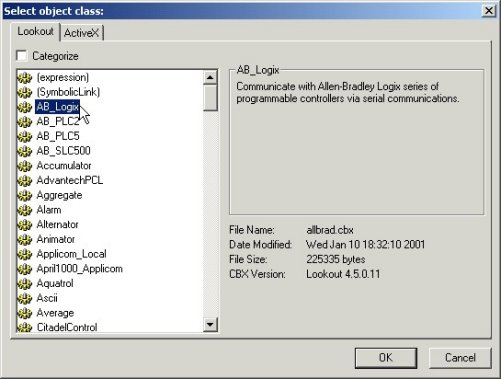
3. Configure the object properties using the exact communication settings from the proprietary software (the image below correspond to a specific PLC configuration, your settings may be different). Click OK when you are done.
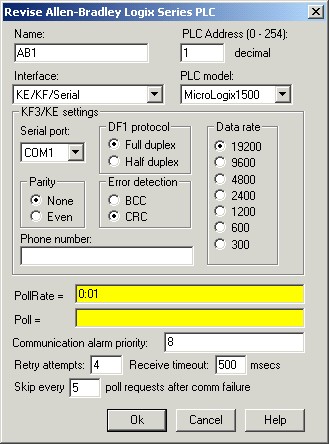
4. At this point, the PLC should be configured in Lookout and you can access its object data members.
For an example of how to access Lookout object data members, refer to the tutorial in Accessing Lookout Object Datamembers.
If you need help in accessing the PLC from the LabVIEW DSC module, refer to the document Connecting LabVIEW OPC Client through DataSocket connection.
For more information about AB_Logix object data members, please consult the Lookout Help.
Refer to Notes on Allen Bradley PLC Addressing for more information about using the AB_Logix object.

No comments:
Post a Comment